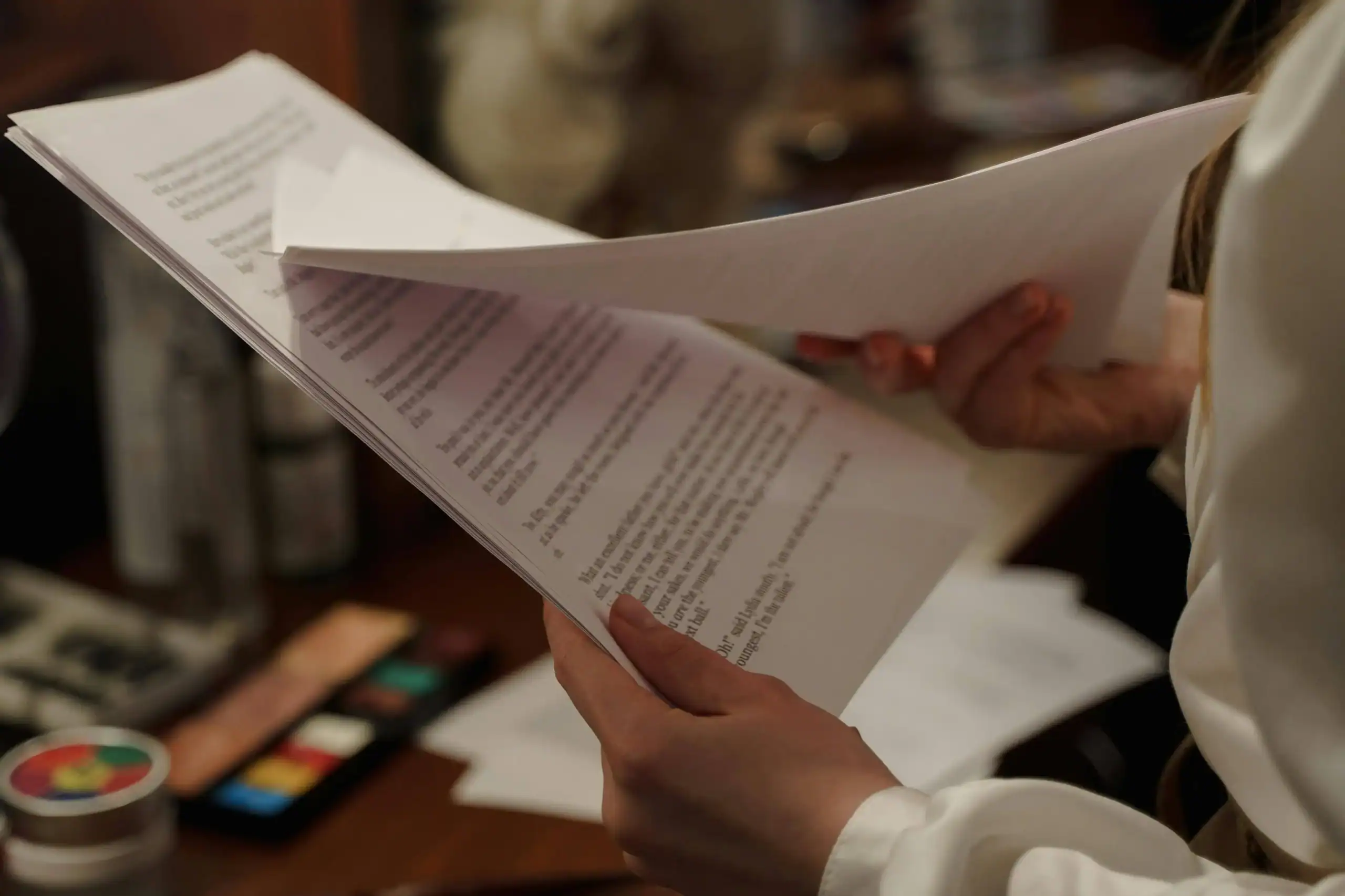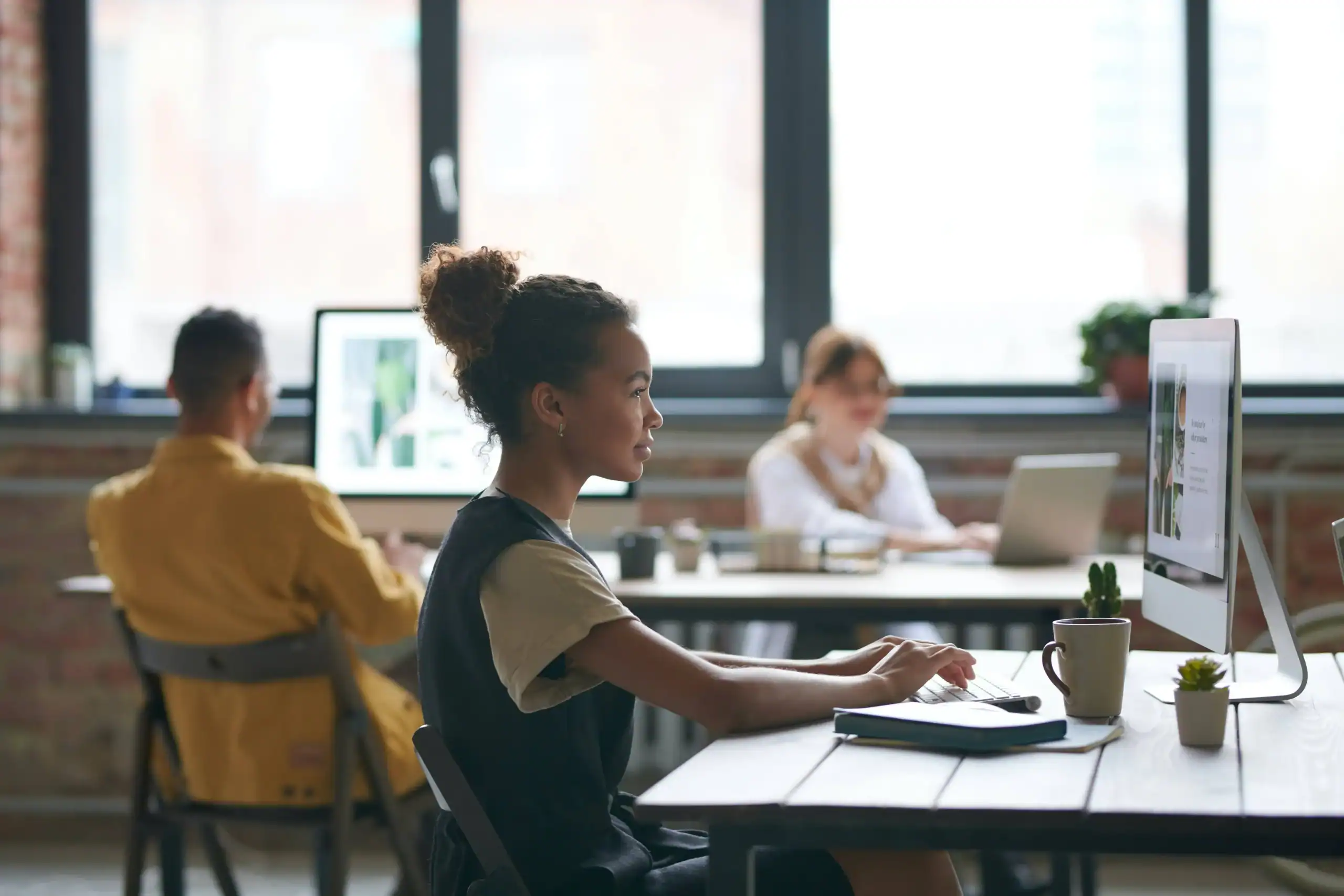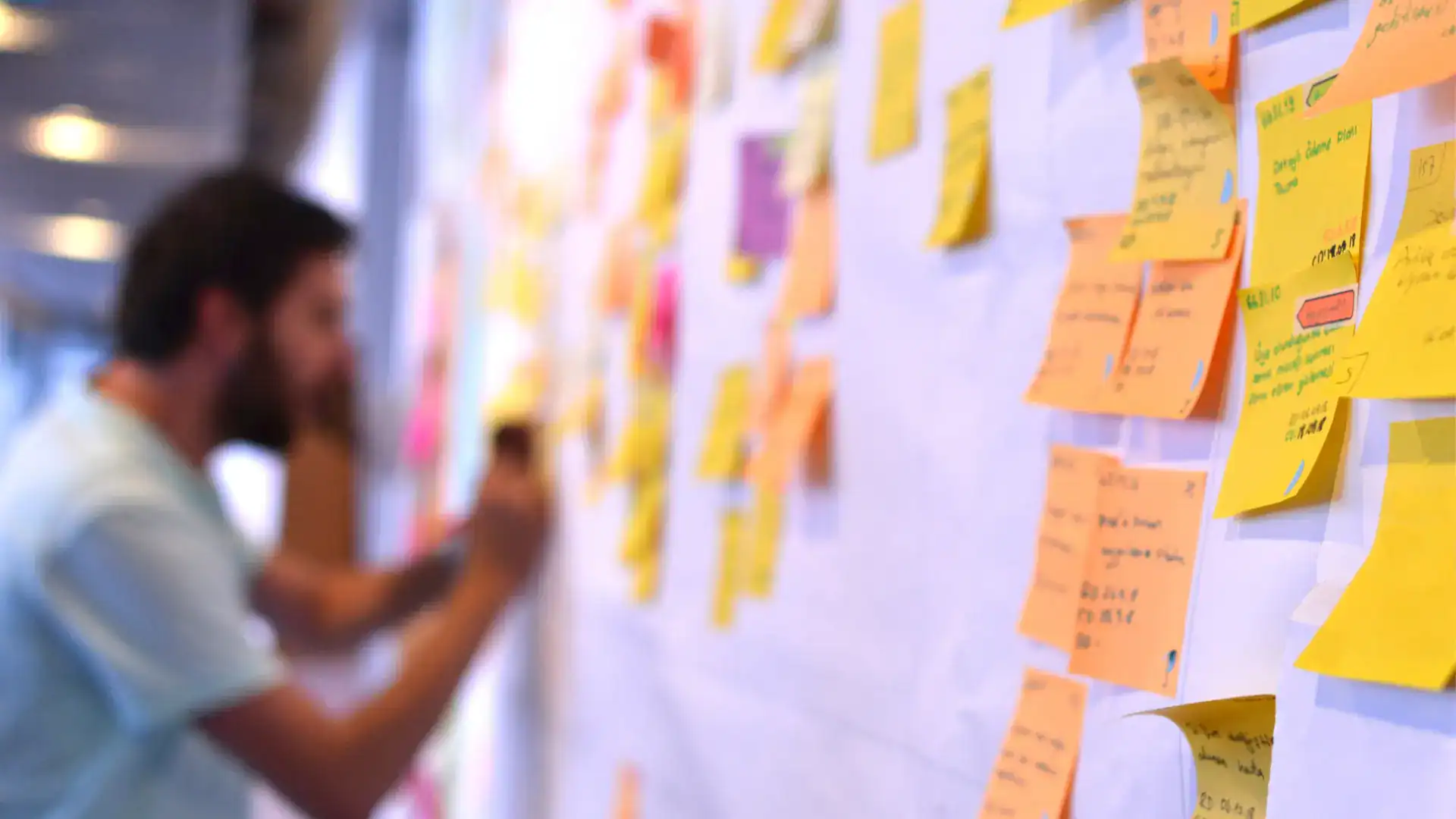How to Add A Guest Presenter to Microsoft Teams Live Event
Matt Wallace
July 8, 2020
2 minute read
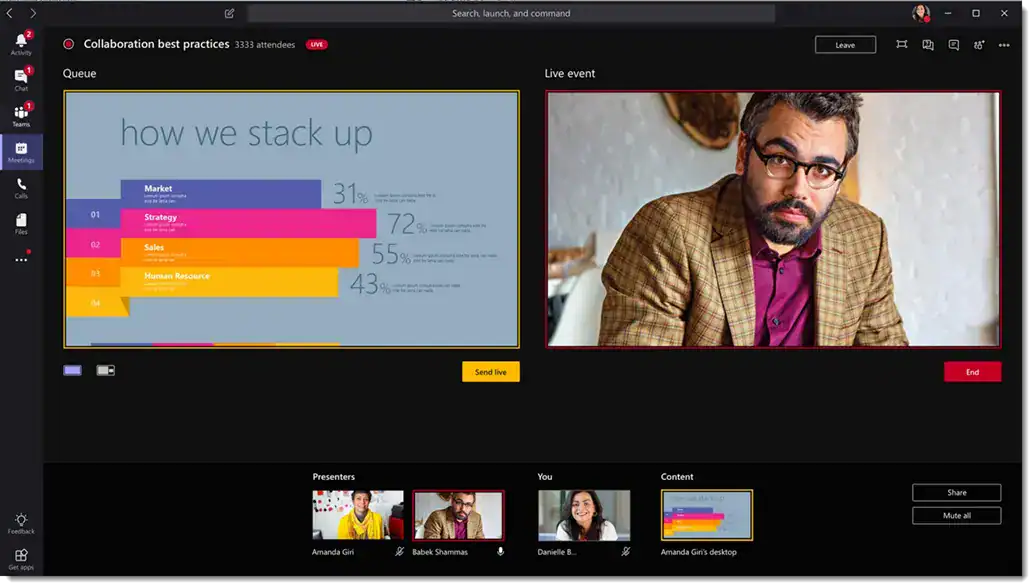
A strange thing happened yesterday: my external presenter on an upcoming webcast was unable to join my Teams Live Event session. Thankfully, as a Microsoft Gold Partner, we knew exactly what to do.
The guest presenter needs to be authenticated into my org’s Microsoft Teams environment. A guest presenter is someone not inside your organization – for my org, that means someone without a @Sparkhound.com email address.
Special thanks to David Kropp, one of our senior Managed Services engineers, who helped me figure this out and get our guest speaker joined in time for our webcast.
1. Add the Guest as a member of a “team” within Microsoft Teams

2. The guest will receive a confirmation email that they have been added to your “team” in your organization’s Teams instance

3. Now, your guest will be able to participate in your “team” including Teams chat and file sharing.
Underneath the “twizzle,” your organization will appear in the dropdown.

4. You can now create the Teams Live Event and add your Guest User as a presenter.
You’ll know things are working properly because as you begin typing the person’s email, it will autofill and they’ll be appended with the word “Guest”
A. Begin by creating a new Live Event

B. Type your guest’s email address
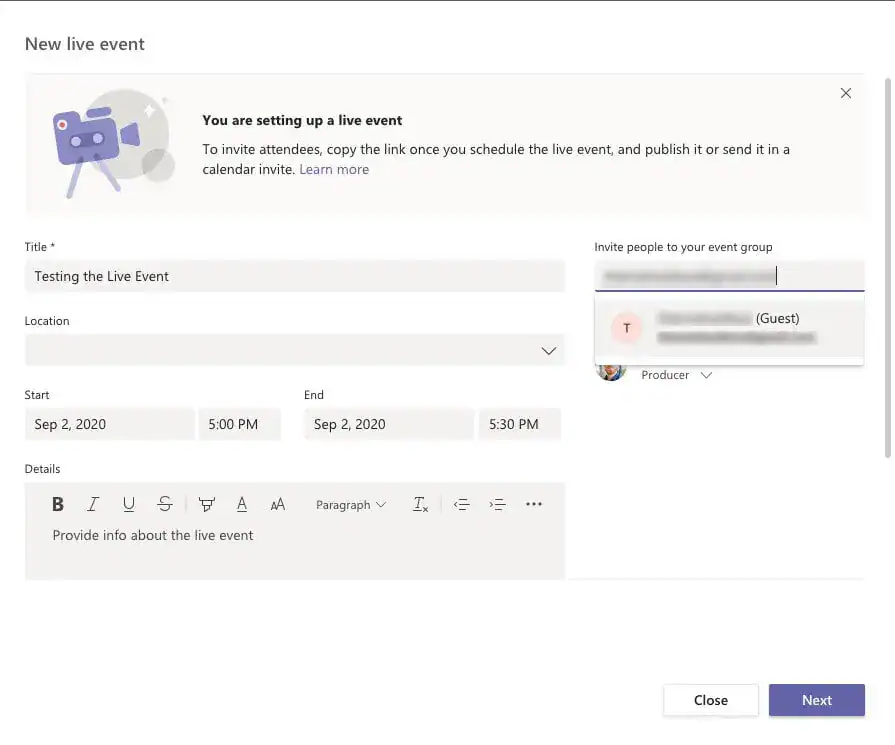
C. Your Guest will show up as a member of your event group

5. When it’s time to go-live with your event, the Guest presenter will open the Teams Live Event invite (previously, automatically-sent when you created the Live Event), click “Join Live Event” and it will launch the desktop version of Microsoft Teams.
6. The organization should automatically toggle from their org to your org. In case it doesn’t, they can drop down the “twizzle” and select your organization.

7. That’s it! Good luck with your presentation!